Disable WebRTC: Why is WebRTC more of a problem than an advantage?
We use the internet as a gateway into the world. It helps us reach virtually anywhere for business, communication, trade, etc.
For this reason, we need to protect our privacy and personal information as we would do in the real world since not everyone using the internet has honest intentions.
So this is where WebRTC Browser Security comes in. It was launched in 2011 to replace the plugins that enable peer-to-peer communication between browsers. But like any other technology, it has its advantages and disadvantages.
Read on to find out if this browser security feature benefits your business or not.
Why You Might Want to Disable WebRTC
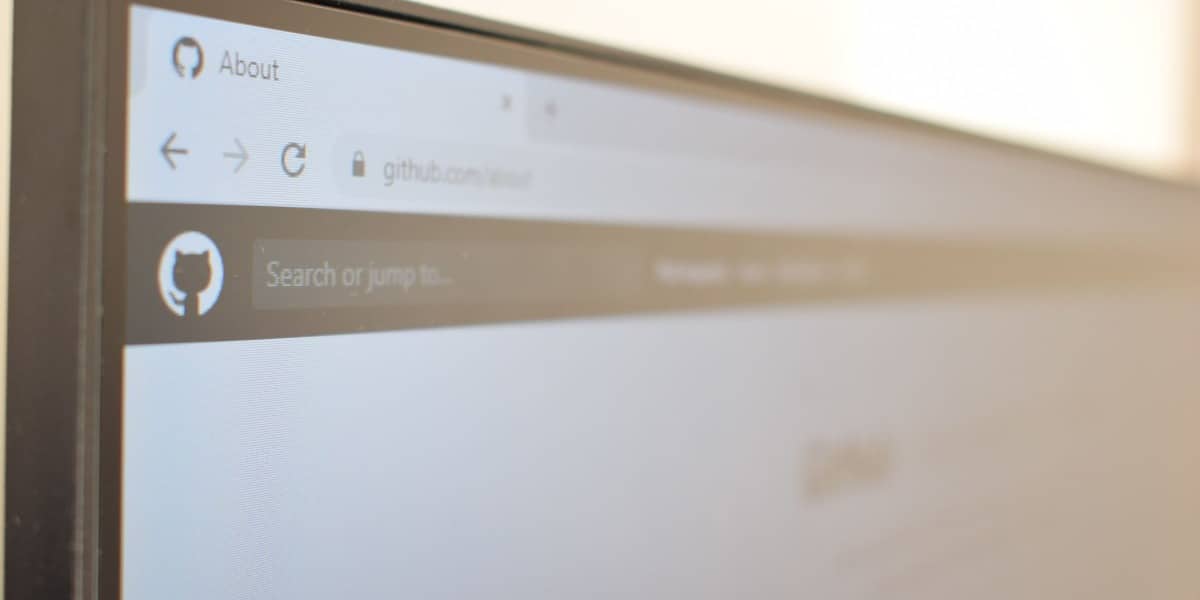
The discovery of the FaceTime bug in 2019 shows us how video conferences can be compromised. And while Apple immediately fixed the bug, the incident nevertheless raised security concerns on video conferencing.
Since video conferencing is a vital part of doing business, organizations must look for a more secure solution. One such solution is Web Real-Time Communication or WebRTC technology.
What is WebRTC in Chrome?
WebRTC is a browser feature that is an open-source technology. It allows real-time communication between browsers through an application programming interface (API).
Peer-to-peer interaction removes the need to install plugins or download native apps to allow audio and video communication within web pages.
WebRTC technology is supported by major browsers such as:
- Google Chrome
- Microsoft Edge
- Apple’s Safari
- Mozilla Firefox
- Opera browser, etc.
Signaling and communication are two main stages in the WebRTC architecture. While many different architectures have intermediary servers or multi-domain systems, security vulnerabilities are the same across systems that use this technology.
The conversation is established in the signaling stage, where the signaling servers manage the conversation. This stage also includes crucial steps such as:
- IP address exchange
- protocol negotiation and
- defining shared information channel
The Datagram Transport Layer Security (DTLS) secures the conversation between two clients in the communication stage.
How WebRTC Works?
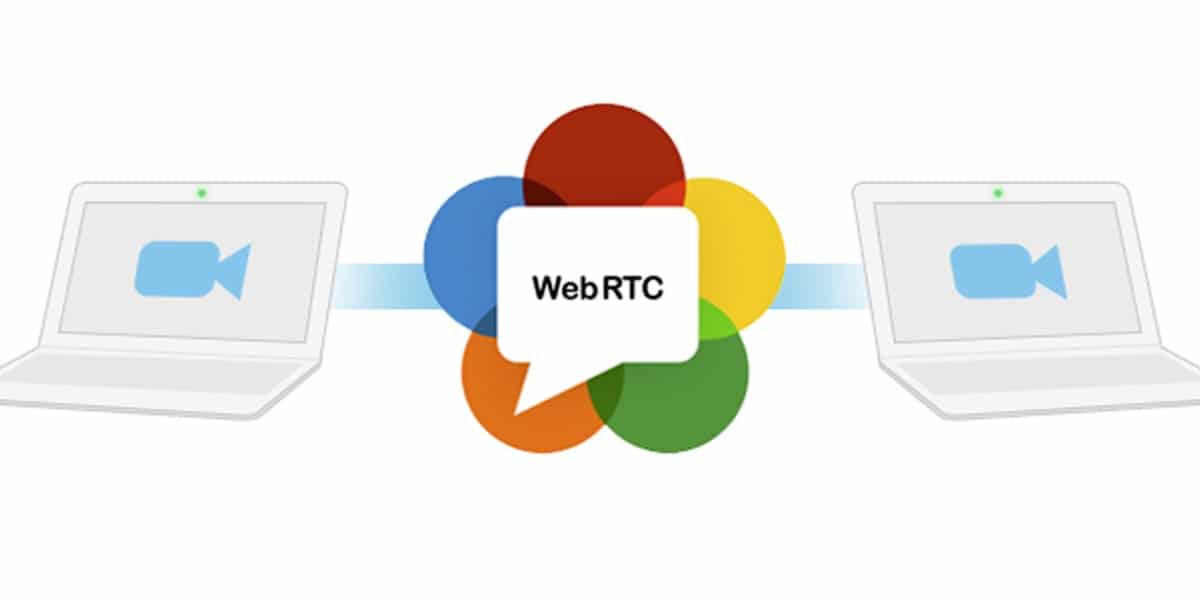
WebRTC is designed to set a standard among all web browsers. It enables integration between incompatible media-streaming VoIP web applications.
The core uses of WebRTC technology are:
- real-time audio/video calls
- direct data transfers and
- video conference on the web
Businesses, regardless of their size — can use WebRTC as their core technology. Examples of companies that use WebRTC in their products and services are:
- Mozilla Firefox Hello and
- addLive
The Dangers of WebRTC
WebRTC technology reveals your local IP address when your device or browser communicates with another device or browser.
This direct connection between users, browsers, websites, or mobile applications ignores network settings. Proxies, popular plugins like Ghostery, Tor, or a VPN can’t prevent WebRTC technology from revealing your real IP address.
WebRTC Leaks
For audio and video connections to work, browsers must exchange external and local IP addresses. This process can easily reveal IP addresses through a simple JavaScript code request. And the result is a serious WebTRC leak that may be fixed only by completely removing WebRTC from the browser.
Increase in Browser Recognizability
WebRTC leaks can increase browser recognizability through “fingerprints technology”, which allows websites to track individual users.
A certain browser can be more recognizable if its behavior and settings are unique from other browsers. As a result, websites can identify users and track their internet usage even without browser cookies.
Decrease in VPN Effectiveness
A WebRTC leak is the result of a decrease in a VPN’s effectiveness to provide anonymity and security. It can expose a user’s IP address even if he or she uses a VPN or proxy.
What is a WebRTC Leak?
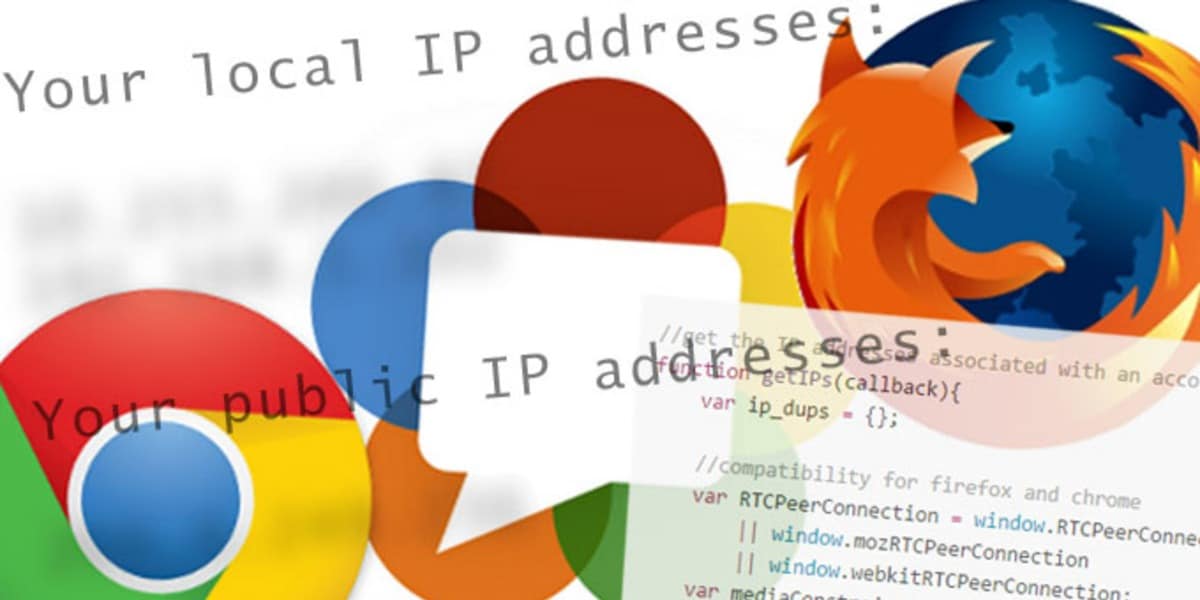
One major WebRTC security flaw is a WebRTC leak, which can reveal the public IP address of your device. Your device’s IP is a unique identifier given to you by your internet service provider (ISP).
Specifically, this can be a problem if you’re using a VPN. WebRTC leaks in your browser can compromise your IP address.
So what’s the problem here? Well, here are some of the WebRTC security issues associated with your compromised real IP address:
- You can get personalized spam from advertisers.
- A third-party application can steal your data
- Your ISP can track your activities online
- The government can use it to spy on you
The basic functionality of WebRTC is the exchange of IP or Internet Protocol addresses during a real-time connection between two devices and browsers. And thus, this is not something you can just skip or disable.
So, what can you do?
Well, you can:·
- Do a WebRTC leak test and block the leaks or
- Disable WebRTC completely
How to do a WebRTC Leak Test
A WebRTC leak test involves visiting an IP leak test website. You must connect to a VPN server to successfully run a WebRTC leak test. You are safe and your browsing is secure if you see the VPN server’s address and not your real IP address.
How Can I Block WebRTC Leaks?
You can block a WebRTC leak in a couple of ways.
One way is to use VPNs that control a WebRTC leak. These types of VPNs allow WebRTC to function via an encrypted tunnel.
Another way to block a WebRTC leak is by preventing Java code requests directly from the browser. Besides, there are plugins or extensions available if you can not disable WebRTC in your browser.
Disabling WebRTC in Google Chrome
It is impossible to disable WebRTC since it is enabled in Google Chrome by default. However, there is one option of disabling WebRTC and that is using Chrome browser extensions or add-ons.
Specifically, the WebRTC Leak Prevent extension is a fast and powerful Google Chrome add-on that can protect you by controlling hidden WebRTC settings in the browser.
Here’s how to disable WebRTC in Google Chrome:
- Go to the menu bar, scroll down, and click “More tools”.
- Click on “Extensions” and then click the “Get more extensions” link.
- Type in the “WebRTC Control” or “WebRTC Leak Prevent” extension in the address bar.
- Click the “Add to Chrome” button.
Disabling WebRTC in Google Chrome on Android Devices
You can block WebRTC leaks in three steps.
First, open the settings page by typing this URL in your Android Google Chrome address bar “chrome://flags/#disable-webrtc”.
Next, find the WebRTC STUN origin header by scrolling down the page. And then, disable WebRTC.
You also have the option to disable WebRTC video encoding and decoding features.
Disabling WebRTC in Mozilla Firefox
If user anonymity matters a lot to you, then the Mozilla Firefox browser is an excellent choice. It offers the simplest WebRTC disable solution compared to other browsers.
To disable WebRTC, type in “about:config” in the Mozilla Firefox address bar. You should see a list of parameters in the “about:config” window.
Next, find the “media.peerconnection.enabled” parameter.
You can use the search function to make this process a bit easier by copying and pasting this parameter in the search bar.
Lastly, disable WebRTC by setting the “value” to “false”.
Disabling WebRTC in Opera Browser
You can not actually disable webRTC in Opera but it does support add-ons such as the WebRTC Control and the WebRTC Leak Prevent extension.
But remember, Chrome flags disable WebRTC attempts.
And so, these add-ons or chrome extensions can only block or control any attempts by the websites that collect IP addresses. Simply put, some websites can still collect your data through browser cookies.
Disabling WebRTC in Yandex Browser
Similar to Opera, you can not disable WebRTC in the Yandex browser but it supports Chrome add-ons like the WebRTC Control extension.
If you want to disable WebRTC in the Yandex browser, head on the menu bar.
First, scroll down and click on the Extensions section.
Second, enter the name of the add-on in the search bar. We recommend the WebRTC Control or WebRTC Leak Prevent extension.
Next, click “Add to Yandex Browser”.
And then, click on the “Add extension” button.
Lastly, if you selected the WebRTC Control extension, click its icon to activate it. The icon turns blue when it’s activated.
Disabling WebRTC on Safari browser
To disable WebRTC and prevent all IP leaks in your Safari browser, visit the Preferences section.
Next, go to the develop menu and look for the “Experimental Features”.
Finally, disable WebRTC by clicking on “Remove Legacy WebRTC API”.
Disabling WebRTC on Microsoft Edge
Microsoft Edge is another Chrome-based browser that won’t allow you to disable WebRTC. Still, you can hide your IP address through Microsoft’s proprietary Object Real-Time Communications (ORTC).
To disable WebRTC, just type in “about: flags” in the MS Edge address bar and then press “Enter”.
Find the WebRTC section. Under that, check the box that says “Hide my local IP address over WebRTC connections”.
Should I disable WebRTC?
If you disable WebRTC you’ll also remove several useful functionalities that come with it. Additionally, potential issues may arise if you disable WebRTC.
One issue is a noticeable drop in the performance of the websites and applications that use WebRTC technologyfor real-time audio/video communication.
So, what is a better option?
Switch to Chameleon Productivity Browser for Peace of Mind

If you don’t want to disable WebRTC but still want to protect your IP address and your personal information — we recommend switching to an alternative web browser like Chameleon.
With the Chameleon Mode productivity browser, you can securely go on with your online activities without getting tracked by third-party applications. With it, you can easily control website tracking, browser security, sync projects, and arrange that for unlimited profiles.












